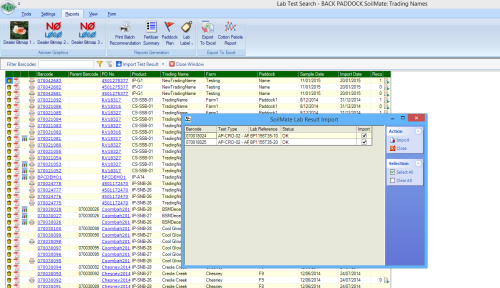
Blocked and unmatched samples may be the single most frustrating concept for many SoilMate users, but this guide will attempt to explain why samples are blocked, and what may be done to resolve issues.
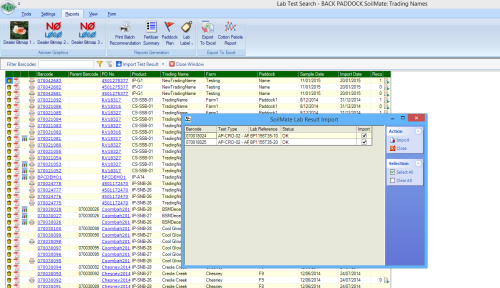
Blocked samples are those that have been withheld by the SoilMate online server, due to a discrepancy between what your SoilMate program told the server to expect (by saving your Sample Order Form) and what has been received. This may be caused by different lab testing completed, barcode entered, Purchase order number entered or number of samples.
The first step is to determine why the sample are blocked, or what is different about the samples that have been returned. The user should go to www.soilmate.com.au and simultaneously have their SoilMate program open to compare. The samples can then be unblocked if all information is correct and the issue was local, or our support staff can be contacted to assist in the case of laboratory error.
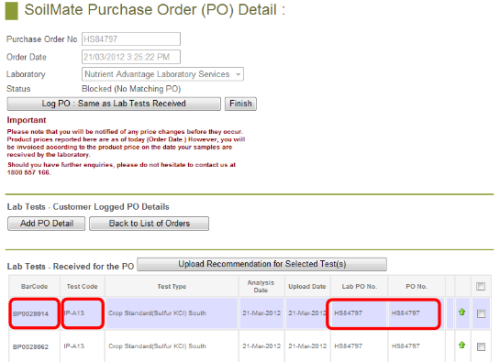
Information will now be on screen for the selected Purchase Order number. The data that should be compared to your SoilMate program includes the PO itself, barcodes, product codes and number of samples. Open your SoilMate program and compare all data to isolate the error. Choose an option below to continue. Please note, it is not possible to edit a Purchase Order number in the SoilMate program. If this incorrect, the batch of samples should be deleted and re-entered using the correct Purchase Order number. Contact Support for assistance if required, or in extreme cases with large sample numbers assigned to an incorrect Purchase Order number.
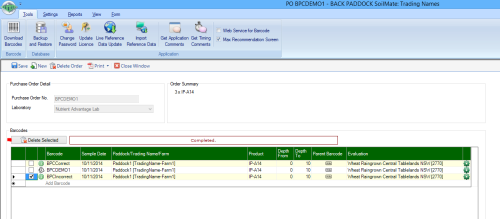
This is the fastest issue to resolve, and can be completed in your own time. Essentially the barcode needs to be corrected in your program to unblock the batch of samples. The method we will use is Add. Save. Delete. Save. in the Orders section of the program.
You have successfully added the correct barcode, and removed the incorrect. If you were to wait now, the samples would be automatically unblocked overnight by the SoilMate online system. If you need them immediately, please continue to Unblock Samples on Website.
In this case, the easiest way to proceed is to contact our Support team who can liaise with the laboratory to resolve the issue and re-transmit results. Support will need the incorrect and correct details to complete this, and can be contacted by phone, online consultant or email to initiate resolution.
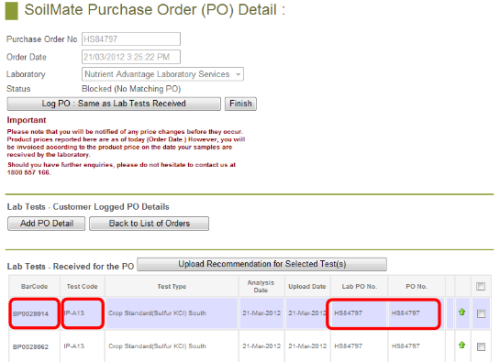
If it has been determined that the error is local, and the results received are 100% correct it is possible to immediately unblock these and make them available for download. Do not continue if there is an error in Purchase Order number, barcode, product code or number of samples received in the Purchase Order number. These issues must first be resolved by the laboratory.
You have now successfully unblocked your results. These can now be imported into the program immediately using the Direct Download function (ensure you first adjust your Order if required) or will be received in email overnight for the Import From File option. Please note, if you unblock samples on the website but do not update the order form in your SoilMate program if it was incorrect, your samples will be imported as Unmatched samples.
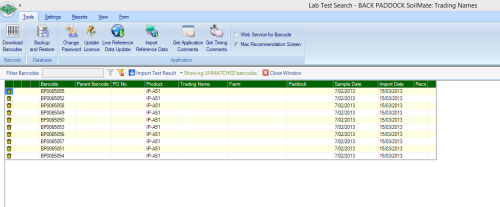
Unmatched samples occur when samples have been imported but do not have a matching sample Order. This may be because the purchase order, barcodes or testing are different in the lab file than in the designated Order form in the SoilMate program. Unmatched samples appear in black font with no related details in the Lab Test Results page (as image above), or can be accessed from the home page by clicking Unmatched Samples in the pie chart. To match these samples and be able to view results, or create a recommendation, a matching order form must be created in the program.
In this case, there may be a small difference between the order form and barcode that was unnoticed on sample receipt. The user should compare the results on SoilMate online with those in the local Order form. To do this:
You now have the information on screen that you will need to compare with your SoilMate program.
It is time to compare the information in the lab test (which you see on SoilMate online) with your local Order (in SoilMate).
A barcode was entered incorrectly into SoilMate
Please note, this method may be applied for product codes, evaluation tables, paddocks, farms and trading names. It should not be used to adjust barcodes.
If the issue has been resolved your samples will now be matched. If they continue to be unmatched please repeat this process to identify the issue. If you require assistance, please contact support.
Unfortunately it is not possible to edit Purchase Order numbers in the SoilMate program. This must be resolved by first ensuring you have adequate information to re-book the samples (including paddock, farm, trading name, product code, barcode, PO number, ET) and then deleting the Purchase Order number and re-entering it as if it was a new batch of samples. If the sample number within the incorrect Purchase Order number is particularly high (above 30), please contact support. In special occasions the laboratory may be able to adjust at their end, and re-transmit using the 'incorrect' purchase order number. This is subject to approval and will only be used in extreme cases.
Copyright © 2015 Back Paddock Company All rights reserved.